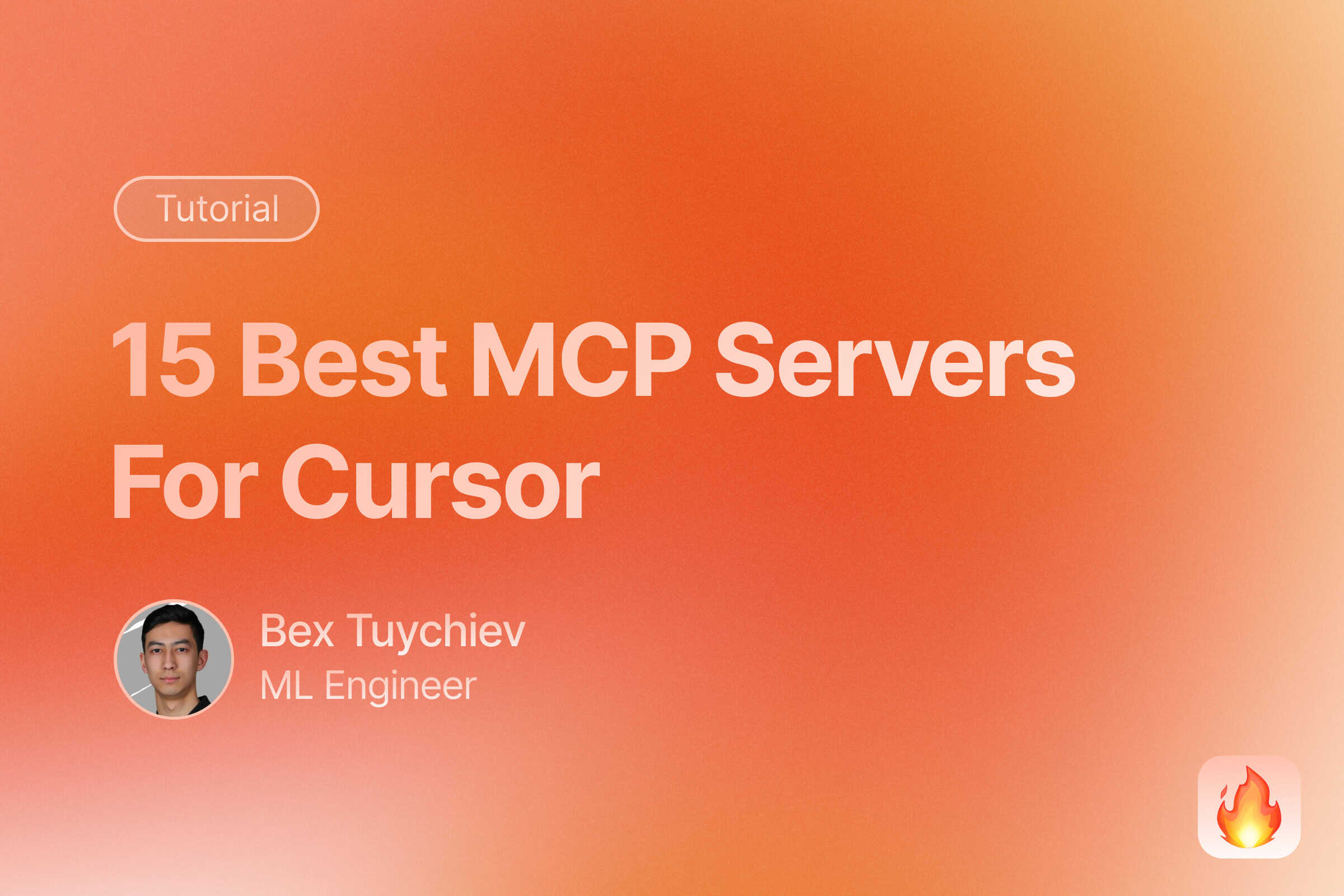
The best MCP servers for Cursor can transform your IDE into a complete connected workspace.
You can scrape websites, manage databases, automate browsers, and access cloud services without leaving your editor. This guide covers 15 proven MCP servers that developers actually use to boost productivity.
Model Context Protocol connects AI assistants to external tools through standardized APIs. Think of MCP as USB-C for AI - it creates universal connections between Cursor and your data sources.
What Makes MCP Servers Worth Using?
MCP servers eliminate context switching. Instead of opening separate tabs for GitHub, Notion, or Figma, you access everything through Cursor’s AI assistant. According to Anthropic’s 2025 data, developers using MCP servers report 40% fewer tool switches during coding sessions. Linear’s Head of Engineering Tom Moor notes: “Engineers can now stay in flow when moving between planning, writing code, and managing issues.” Real benefits include: • Direct database queries without leaving Cursor • Web scraping for research while coding • Browser automation for testing workflows • Design asset access from Figma or Notion • Version control operations through AI prompts
Enhance Your Setup: MCP servers work excellently with RAG frameworks for enhanced context retrieval and AI agent frameworks for building autonomous workflows.
Getting Started With MCP
It is funny how fast new trends are emerging in AI. It took the concept of Model Context Protocol (MCP) just four months to evolve from an initial idea to a mainstream development standard everybody is raving about. Well, let me be part of that fully deserved hype and present to you my best MCP finds you can add to your IDE (Cursor, Windsurf, Cline, etc.). But before we do that, let’s touch on important terms around MCP that might leave you confused if you are just getting started.
MCP protocol
At the foundation is the protocol itself - a standardized communication system that enables direct interaction between AI models and data sources. The MCP protocol:
- Uses lightweight JSON-RPC 2.0 for message exchange
- Defines standard formats for requests, responses, and errors
- Creates a universal “language” for AI systems to communicate with various tools
- Handles security, authentication, and data formatting
The protocol supports multiple transport mechanisms, including standard input/output (stdio) for local processes and HTTP with Server-Sent Events for web-based communication. All messages follow specific formats for requests (which expect responses), results (successful responses), errors (failed requests), and notifications (one-way messages).
Think of this as a universal adapter or language that allows different systems to understand each other, similar to how USB-C created a standard for charging various devices.
MCP servers
Building on the protocol, MCP servers are specialized programs that expose specific data sources or tools through the standardized protocol. Each server:
- Provides access to a particular resource (GitHub, Google Drive, databases, etc.)
- Authenticates and processes incoming requests
- Translates general requests into specific actions for its data source
- Returns formatted results that follow the protocol standards
Anthropic has released pre-built MCP servers for popular systems like Google Drive, Slack, GitHub, Git, Postgres, and Puppeteer. This means developers don’t need to create these integrations from scratch. Each server excels at handling its specific data type while speaking the same protocol language.
For example, a database MCP server might receive a request for sales data, translate it into SQL, execute the query, and return the results in a standardized format that any MCP client can understand.
MCP clients
Leveraging both the protocol and servers, MCP clients are the AI applications that need to access external data. These clients:
- Connect directly to servers using the protocol
- Send standardized requests for information or actions
- Process the responses from servers
- Maintain separate connections with different servers for various data needs
Each client maintains a one-to-one connection with specific servers. When you ask Claude (an MCP client) to retrieve sales data, it sends a query to the appropriate MCP server using the protocol. The client then processes the results it receives to provide you with a coherent answer.
Clients are like apps on your phone that need data from different sources but use a standard way to request and receive that information.
MCP hosts
At the top level, MCP hosts are the applications that bring everything together. A host:
- Acts as a container and coordinator for multiple MCP clients
- Manages user authentication and authorization
- Coordinates communication between components
- Provides the environment where clients operate
Examples of hosts include Claude Desktop, development environments like Cursor, Zed, Replit, and other AI-powered tools. These applications create the framework where clients can connect to various servers.
Most Important MCP Resources
Now that we understand the key concepts behind Model Context Protocol, let’s explore some essential resources that will help you get started with MCP. Whether you’re looking to implement servers, build clients, or just learn more about the protocol, these resources can serve as references you can visit time and again.
- Official MCP documentation
The official MCP website is your starting point for all things related to the protocol. Here you’ll find complete documentation about the architecture, detailed specifications, and guides for implementing both clients and servers. The site includes clear explanations of core concepts and step-by-step tutorials for developers at all experience levels.
- Ready-to-use example servers
The examples page from the official website showcases tested and reliable MCP servers that you can start using immediately. These examples demonstrate best practices for server implementation and cover popular use cases like accessing databases, file systems, and web APIs. Each example includes documentation and source code, making it easy to understand how they work or modify them for your needs.
- Community-curated MCP servers
For a broader collection of MCP servers beyond the official examples and the ones I will present below, check out the awesome-mcp-servers GitHub repository. This community-maintained list features servers for various data sources and tools, ranging from simple implementations to complex enterprise solutions. The repository is regularly updated as new servers are developed, making it a valuable resource for finding the right server for your specific requirements.
- Explore available MCP clients
If you’re interested in what clients are available or want to see how others have implemented MCP client functionality, the awesome-mcp-clients repository provides a complete list. This collection showcases different approaches to building MCP clients across various programming languages and frameworks. Examining these implementations can give you insights into best practices and common patterns.
How to Add MCP Servers to Cursor
Now that we’ve explored the essential resources for Model Context Protocol, let’s put this knowledge into practice. While we’ll focus on installing MCP servers in Cursor, the process follows similar patterns for other compatible hosts like Cline, Windsurf, or Claude Desktop.
Installing prerequisites
Before adding MCP servers, you’ll need to ensure you have the necessary tools installed, as most MCP servers depend on either Node.js (with npx) or Python (with UV).
Node.js and npx installation
For Windows:
- Download the Node.js installer from nodejs.org
- Run the installer and follow the installation wizard
- npx comes bundled with Node.js, so no separate installation is needed
- Verify installation by opening Command Prompt and typing:
node --version
npx --version
For macOS:
- Using Homebrew (recommended):
brew install node
- Alternatively, download the macOS installer from nodejs.org
- Verify installation in Terminal:
node --version
npx --version
Python and UV installation
For Windows:
- Download and install Python from python.org
- Open Command Prompt and install UV:
pip install uv
- Verify installation:
uv --version
For macOS:
- Using Homebrew:
brew install python
pip3 install uv
- Verify installation:
uv --version
Configuring MCP servers in Cursor
Cursor supports two main approaches for configuring MCP servers, depending on whether you want the servers available for a specific project or globally across all your work.
Configuration locations
You can place MCP configurations in one of two locations:
-
Project configuration: Create a
.cursor/mcp.jsonfile in your project directory to define MCP servers that should only be available within that specific project. -
Global configuration: Create a
~/.cursor/mcp.jsonfile in your home directory to make MCP servers available across all your Cursor workspaces.
Transport types
Cursor supports two transport types for MCP servers:
-
stdio Transport - Runs locally on your machine and is managed automatically by Cursor:
- Communicates directly via
stdout - Only accessible by you locally
- Requires a valid shell command that Cursor will run automatically
- Communicates directly via
-
SSE Transport - Can run locally or remotely:
- Managed and run by you
- Communicates over the network
- Can be shared across machines
- Requires a URL to the
/sseendpoint of an MCP server
Configuration structure
The MCP configuration file uses a JSON format. Here’s the basic structure:
{
"mcpServers": {
"server-name": {
"command": "command-to-run",
"args": ["arg1", "arg2"],
"env": {
"API_KEY": "your-api-key"
}
}
}
}
For example, to configure a Node.js-based MCP server:
{
"mcpServers": {
"github-tools": {
"command": "npx",
"args": ["-y", "mcp-github"],
"env": {
"GITHUB_TOKEN": "your-github-token"
}
}
}
}
For Python-based MCP servers:
{
"mcpServers": {
"database-query": {
"command": "uv",
"args": ["run", "python", "-m", "mcp_database_tool"],
"env": {
"DB_CONNECTION_STRING": "your-connection-string"
}
}
}
}
For SSE servers, you would specify the URL:
{
"mcpServers": {
"remote-service": {
"url": "http://example.com:8000/sse"
}
}
}
Example implementation: setting up a search service
If you’re having trouble with the configuration methods above, you can use an alternative approach through Cursor’s built-in MCP Server settings interface. This method simplifies the process by using a shell script to manage environment variables and execution - particularly useful when troubleshooting or when you need more control over how the server runs.
The example below demonstrates how to set up the Tavily search API integration, but the same pattern works for any MCP server:
- Create a shell script (e.g.,
script.sh) with the following content:
#!/bin/bash
TARGET_DIR=/path/to/your-server-directory
cd "${TARGET_DIR}"
export API_KEY="your-api-key"
export PYTHONIOENCODING=utf-8
uv --directory $PWD run your-server-command
This script:
- Sets a target directory where your server code or dependencies live
- Changes to that directory
- Exports necessary environment variables (like API keys)
- Ensures proper encoding for Python output
- Runs the server command in the correct directory context
- Make the script executable:
chmod +x script.sh
-
Configure Cursor’s MCP Server settings as follows:
- Name: your-service-name
- Type: command
- Command: /path/to/your/script.sh
-
Save the settings.
-
Once saved, you can ask Cursor’s Composer-Agent to use your new tool by mentioning it specifically in your prompts.
Using MCP tools in Agent
After configuration, the Composer Agent will automatically use any MCP tools that are listed under “Available Tools” on the MCP settings page when it determines them to be relevant. To explicitly prompt a tool’s usage, simply tell the agent to use the tool by name or description.
By default, when the Agent wants to use an MCP tool, it will display a message asking for your approval. You can expand the message to see what arguments the Agent is calling the tool with.
If you prefer automatic execution without approval prompts, you can enable “Yolo mode” in Cursor’s settings, which allows the Agent to run MCP tools without requiring explicit approval for each use.
When a tool is used successfully, Cursor will display the response in the chat, showing both the tool call arguments and the tool call response.
With these configurations in place, you’ll be able to leverage the power of MCP servers to extend Cursor’s capabilities and integrate with your existing tools and data sources.
Best MCP servers to add to Cursor
Now, without further ado, let’s explore some of the best servers the MCP community has to offer.
1. Firecrawl MCP server - powerful web scraping
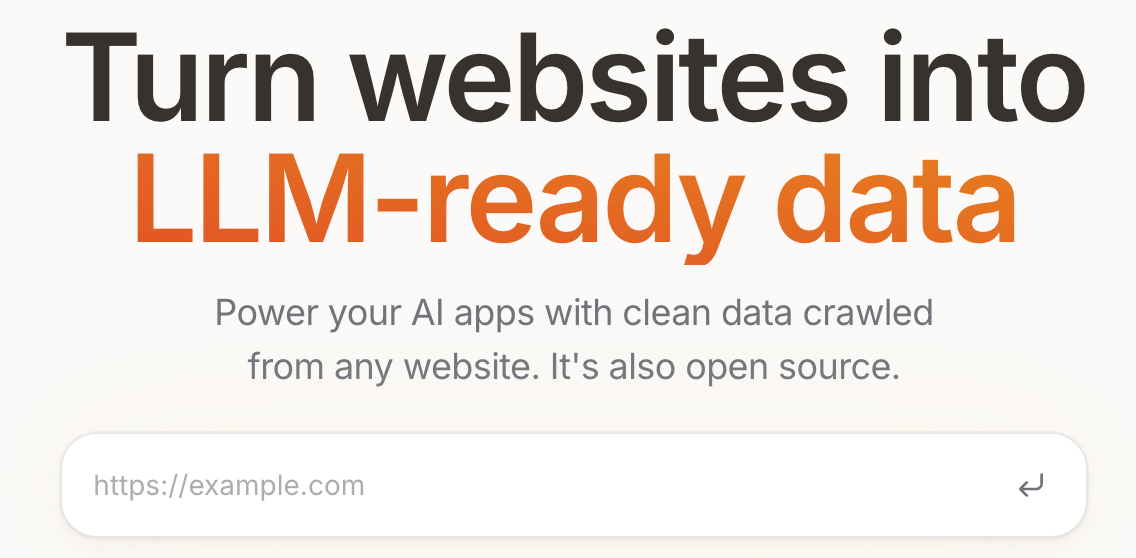
The Firecrawl MCP server is a powerful web scraping solution that enhances your development workflow by providing direct access to web content within your IDE. With over 1.8k stars on GitHub, it has quickly become one of the most popular MCP servers available.
Firecrawl empowers developers to extract structured data from websites without leaving their coding environment. This is particularly valuable when you need to:
-
Research competitors’ products or services
-
Gather data for machine learning projects
-
Extract information from documentation sites
-
Monitor content changes across multiple websites
-
Convert web content into usable formats like markdown
Related Tools: Learn how to create llms.txt files for website data preparation, or explore web scraping libraries and browser automation tools for more advanced data collection needs.
The server offers several specialized tools:
- Basic scraping: Extract content from any URL with customizable formats
- Batch scraping: Process multiple URLs efficiently with built-in rate limiting
- Search: Query the web and extract content from search results
- Crawling: Perform deep crawls with configurable depth and domain constraints
- Structured extraction: Pull specific data from websites using intelligent parsing
To add Firecrawl to your Cursor setup, first get an API key from firecrawl.dev, then add the following to your .cursor/mcp.json file:
{
"mcpServers": {
"firecrawl": {
"command": "npx",
"args": ["-y", "@firecrawl/mcp-server"],
"env": {
"FIRECRAWL_API_KEY": "your_api_key_here"
}
}
}
}
Once configured, you can ask Cursor’s Agent to perform web research tasks like “Use Firecrawl to research the latest React features” or “Scrape product information from these websites.”
2. Browserbase MCP server - cloud browser automation

The Browserbase MCP server brings powerful cloud browser automation capabilities directly into your development environment. It allows you to interact with websites programmatically, handling complex scenarios like JavaScript-rendered content, login systems, and dynamic page elements.
Developers find this server particularly useful when:
- Testing web applications across different scenarios
- Automating repetitive website interactions
- Capturing visual representation of web elements
- Extracting data from JavaScript-heavy sites
- Debugging client-side issues
Browserbase provides several specialized tools:
- Session management: Create and control browser sessions
- Navigation: Visit and interact with websites
- Screenshots: Capture full-page or element-specific images
- DOM interaction: Click elements and fill forms
- JavaScript execution: Run custom scripts in the browser context
- Content extraction: Pull visible content from rendered pages
- Parallel sessions: Work with multiple browser instances simultaneously
To add Browserbase to Cursor, first obtain API credentials from browserbase.io, then add the following configuration to your .cursor/mcp.json file:
{
"mcpServers": {
"browserbase": {
"command": "node",
"args": ["path/to/mcp-server-browserbase/browserbase/dist/index.js"],
"env": {
"BROWSERBASE_API_KEY": "your_api_key_here",
"BROWSERBASE_PROJECT_ID": "your_project_id_here"
}
}
}
}
After configuration, you can prompt Cursor to “Take a screenshot of the website” or “Use Browserbase to test the login flow on my application.”
3. Magic MCP - generative AI utilities
The Magic MCP server brings generative AI capabilities directly into your development environment. This versatile MCP server enables you to generate images, run text transformations, and perform other AI-powered operations without switching contexts.
Developers find Magic MCP valuable when:
- Creating placeholder images during front-end development
- Generating illustrations for documentation
- Transforming text into various formats or styles
- Summarizing content for documentation
- Creating code samples from natural language descriptions
To add Magic MCP to your Cursor setup, add the following to your .cursor/mcp.json file:
{
"mcpServers": {
"magic": {
"command": "npx",
"args": ["-y", "@21st/magic-mcp"],
"env": {
"OPENAI_API_KEY": "your_openai_api_key_here"
}
}
}
}
You’ll need an OpenAI API key, which you can obtain from the OpenAI platform.
4. Opik MCP - experiment tracking
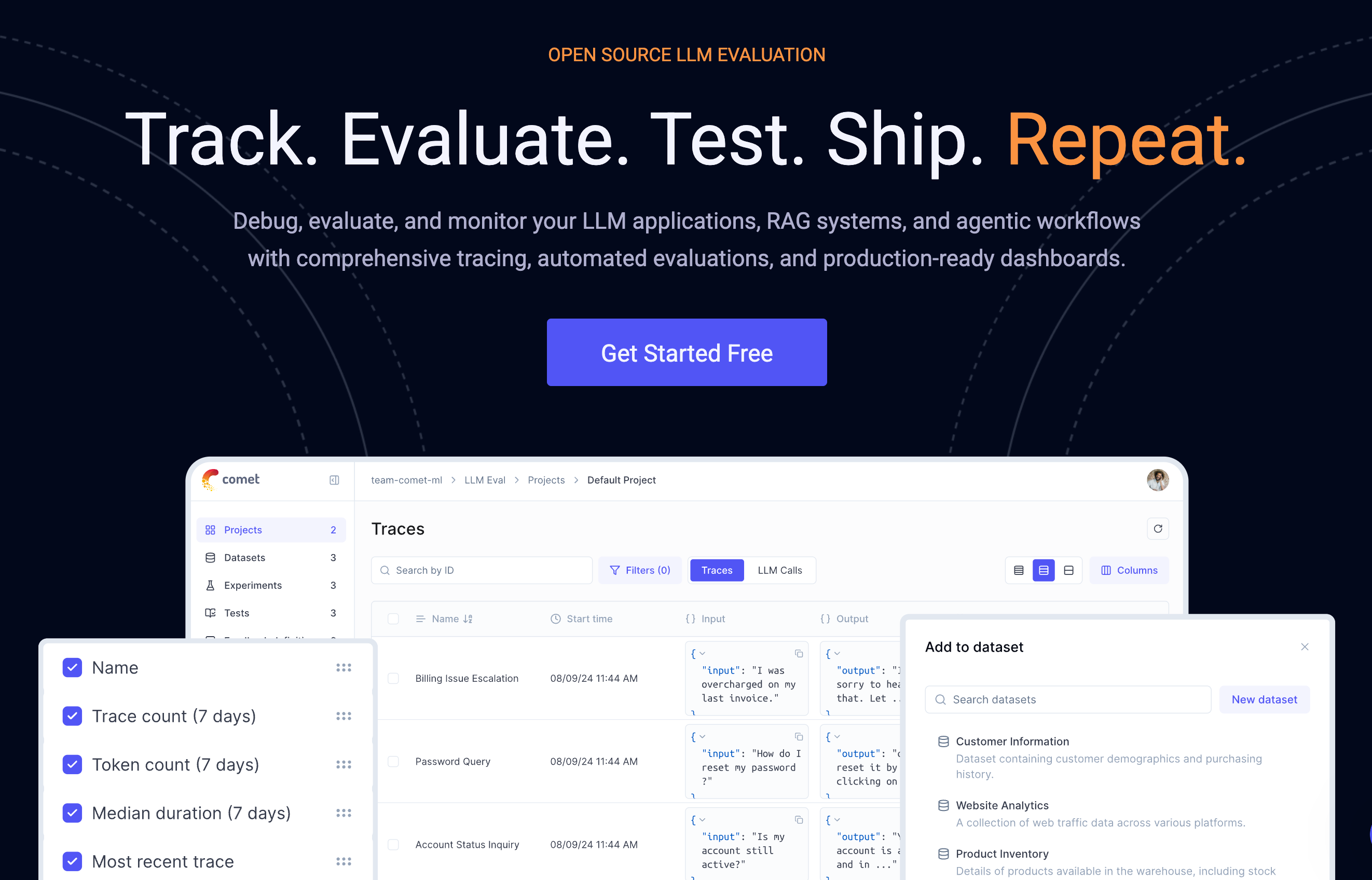
The Opik MCP server integrates experiment tracking capabilities directly into your development environment, powered by Comet ML. This server helps data scientists and machine learning engineers manage, visualize, and track their ML experiments without leaving their coding context.
This server is particularly useful when:
- Working on machine learning projects
- Tracking model training metrics
- Comparing different experiment runs
- Visualizing model performance
- Collaborating with team members on ML projects
To add Opik to your Cursor configuration, first create an account on Comet ML, then add the following to your .cursor/mcp.json file:
{
"mcpServers": {
"opik": {
"command": "npx",
"args": ["-y", "@comet-ml/opik-mcp"],
"env": {
"COMET_API_KEY": "your_comet_api_key_here"
}
}
}
}
5. Figma Context MCP - design integration
The Figma Context MCP server bridges the gap between your design assets in Figma and your development environment. This integration allows developers to create, access, view, and analyze Figma designs directly within Cursor.
This server is invaluable when:
- Implementing designs from Figma
- Checking design specifications and measurements
- Extracting color schemes and typography details
- Understanding component relationships
- Ensuring design consistency during development
To add Figma Context to your setup, first generate a Figma personal access token from your Figma account settings, then add this configuration to your .cursor/mcp.json file:
{
"mcpServers": {
"figma": {
"command": "npx",
"args": ["-y", "figma-context-mcp"],
"env": {
"FIGMA_ACCESS_TOKEN": "your_figma_token_here"
}
}
}
}
6. Pandoc MCP - document conversion
The Pandoc MCP server integrates the powerful document conversion capabilities of Pandoc directly into your development environment. This server allows you to transform documents between various formats without switching context.
Developers find this tool especially useful when:
- Converting markdown files to PDF, HTML, DOCX, or other formats
- Creating documentation in multiple output formats
- Processing academic papers or research notes
- Generating reports from different source materials
- Building publishing workflows
To add Pandoc MCP to your Cursor setup, first ensure Pandoc is installed on your system, then add the following to your .cursor/mcp.json file:
{
"mcpServers": {
"pandoc": {
"command": "npx",
"args": ["-y", "mcp-pandoc"]
}
}
}
7. Excel MCP server - spreadsheet interaction
The Excel MCP server enables direct interaction with Excel spreadsheets from within your development environment. This integration allows you to read, modify, and analyze Excel files without switching applications.
This server becomes particularly valuable when:
- Processing data stored in Excel spreadsheets
- Generating reports based on spreadsheet data
- Creating or modifying Excel files programmatically
- Performing data analysis on tabular data
- Building data import/export functionality
To add the Excel MCP server to your Cursor configuration, add this to your .cursor/mcp.json file:
{
"mcpServers": {
"excel": {
"command": "npx",
"args": ["-y", "excel-mcp-server"]
}
}
}
8. Mindmap MCP server - visualization tool
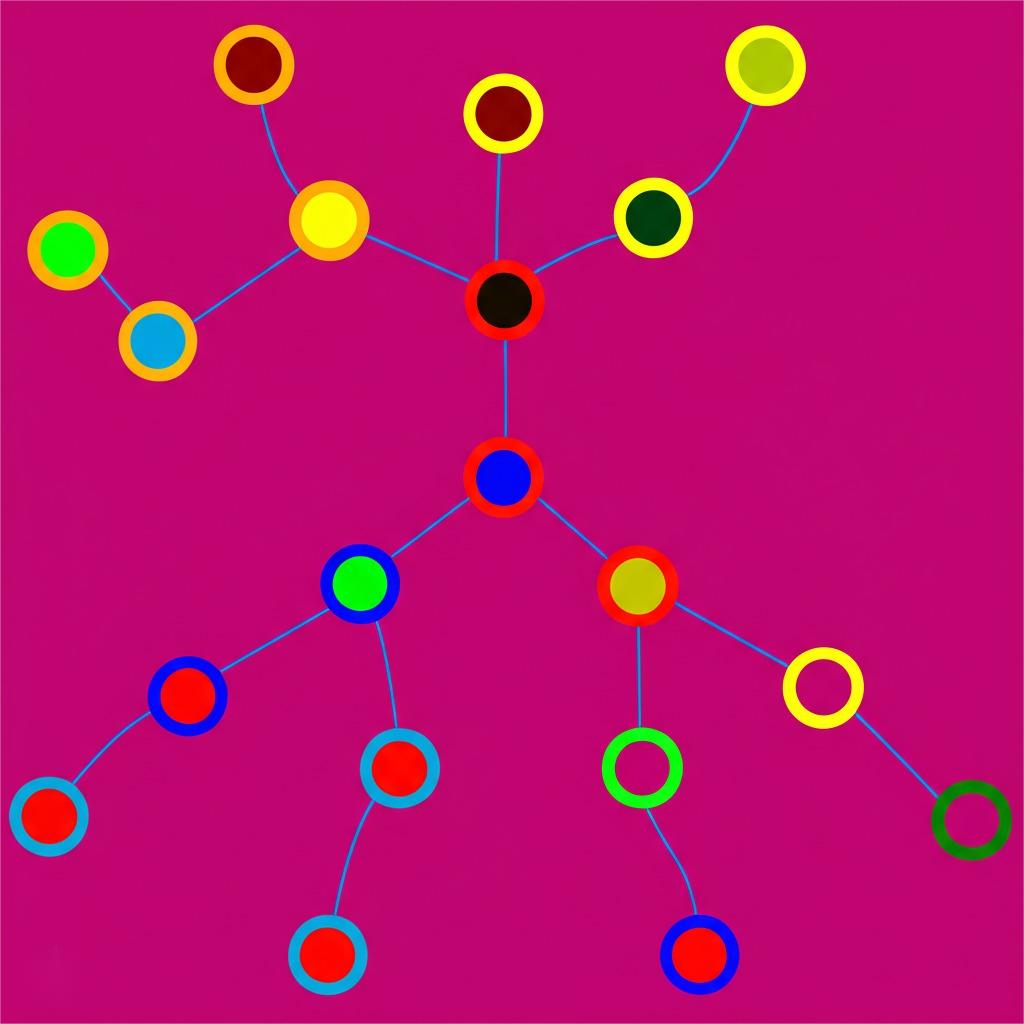
The Mindmap MCP server brings concept visualization capabilities directly into your development environment. This tool helps developers organize ideas, plan features, and visualize complex relationships without context switching.
This server proves especially useful when:
- Planning new feature development
- Organizing project architecture
- Creating concept maps for documentation
- Brainstorming solutions to complex problems
- Visualizing data relationships
To add the Mindmap MCP server to your Cursor setup, add the following to your .cursor/mcp.json file:
{
"mcpServers": {
"mindmap": {
"command": "npx",
"args": ["-y", "mindmap-mcp-server"]
}
}
}
9. Markdownify MCP - content conversion
The Markdownify MCP server enables conversion of various content formats into clean, structured markdown. This tool helps developers transform HTML, text, and other formats into markdown without leaving their coding environment.
This server is particularly valuable when:
- Converting HTML content to markdown
- Cleaning up documentation
- Standardizing content formats
- Preparing content for GitHub or other markdown-based platforms
- Creating blog posts or technical articles
To add Markdownify to your Cursor configuration, add this to your .cursor/mcp.json file:
{
"mcpServers": {
"markdownify": {
"command": "npx",
"args": ["-y", "markdownify-mcp"]
}
}
}
10. Filesystem MCP - local file operations
The Filesystem MCP server provides advanced file system operations directly within your development environment. This official MCP server from the Model Context Protocol team enables you to perform various file operations beyond what’s available in the standard editor.
Developers find this tool particularly useful when:
- Working with files outside the current project
- Processing large numbers of files programmatically
- Searching and filtering files based on complex criteria
- Analyzing file metadata and statistics
- Performing batch file operations
To add the Filesystem MCP server to Cursor, add the following to your .cursor/mcp.json file:
{
"mcpServers": {
"filesystem": {
"command": "npx",
"args": ["-y", "@mcp/filesystem"]
}
}
}
11. Google Drive MCP - cloud storage integration
The Google Drive MCP server integrates Google Drive capabilities directly into your development environment. This official MCP server allows you to access, search, and manipulate files stored in Google Drive without switching context.
This server becomes especially valuable when:
- Accessing documentation stored in Google Drive
- Incorporating content from shared Google documents
- Managing project assets stored in the cloud
- Collaborating on files with team members
- Automating file operations between local and cloud storage
To add the Google Drive MCP server to your Cursor setup, first create OAuth credentials from the Google Cloud Console, then add this configuration to your .cursor/mcp.json file:
{
"mcpServers": {
"gdrive": {
"command": "npx",
"args": ["-y", "@mcp/gdrive"],
"env": {
"GOOGLE_CLIENT_ID": "your_client_id_here",
"GOOGLE_CLIENT_SECRET": "your_client_secret_here"
}
}
}
}
12. Brave Search MCP - private search integration
The Brave Search MCP server brings Brave’s privacy-focused search capabilities directly into your development environment. This official MCP server allows you to perform web searches while respecting privacy concerns.
This server is particularly useful when:
- Researching technical topics while coding
- Finding reference materials or documentation
- Exploring solutions to programming problems
- Gathering information for development tasks
- Conducting research with enhanced privacy
To add the Brave Search MCP server to Cursor, first obtain an API key from the Brave Search API portal, then add the following to your .cursor/mcp.json file:
{
"mcpServers": {
"brave-search": {
"command": "npx",
"args": ["-y", "@mcp/brave-search"],
"env": {
"BRAVE_API_KEY": "your_brave_api_key_here"
}
}
}
}
13. Tavily MCP server - AI-powered search
The Tavily MCP server integrates AI-powered search capabilities directly into your development environment. This server leverages Tavily’s search API to provide intelligent, contextually-aware search results.
Developers find this tool particularly valuable when:
- Researching technical topics with AI assistance
- Finding relevant documentation for specific problems
- Gathering information for development decisions
- Exploring solutions with semantic understanding
- Conducting thorough research on complex topics
To add the Tavily MCP server to your Cursor setup, first obtain an API key from Tavily’s website, then add this configuration to your .cursor/mcp.json file:
{
"mcpServers": {
"tavily": {
"command": "npx",
"args": ["-y", "mcp-server-tavily"],
"env": {
"TAVILY_API_KEY": "your_tavily_api_key_here"
}
}
}
}
14. DuckDuckGo MCP server - privacy-focused search
The DuckDuckGo MCP server brings privacy-focused search capabilities directly into your development environment. This integration allows you to perform web searches without tracking while staying within your coding context.
This server is especially useful when:
- Researching programming topics privately
- Finding documentation without tracking
- Gathering reference materials for development
- Exploring solutions to technical problems
- Conducting research with enhanced privacy protection
To add the DuckDuckGo MCP server to your Cursor configuration, add this to your .cursor/mcp.json file:
{
"mcpServers": {
"duckduckgo": {
"command": "npx",
"args": ["-y", "duckduckgo-mcp-server"]
}
}
}
15. FastMCP - rapid API integration
The FastMCP framework enables rapid development and integration of custom MCP servers. While not a traditional MCP server itself, this tool allows developers to quickly create their own specialized servers with minimal boilerplate code.
This framework becomes particularly valuable when:
- Building custom MCP servers for specific APIs
- Creating integrations with internal tools
- Developing specialized data access patterns
- Prototyping new MCP server capabilities
- Extending Cursor with organization-specific functionality
To use FastMCP for developing your own MCP servers, install it as a dependency in your project:
npm install fastmcp
Then, create your custom MCP server using the FastMCP framework:
import { FastMCP } from "fastmcp";
const app = new FastMCP();
app.addTool("my_custom_tool", async (args) => {
// Your tool implementation here
return { result: "Success!" };
});
app.start();
To add your custom FastMCP server to Cursor, configure your .cursor/mcp.json file to point to your implementation:
{
"mcpServers": {
"my-custom-server": {
"command": "node",
"args": ["path/to/your/server.js"]
}
}
}
Conclusion
Model Context Protocol servers are an exciting new development workflow optimization. By utilizing these tools right in your coding environment, you can greatly reduce constant context switching to various applications to access relevant materials in your daily workflow. Each MCP server serves a specific need in the development workflow, such as data retrieval, document conversion, searching, and visualization capabilities. All types of MCP server configuration follows a similar process, which means you can quickly build up your workflow as you discover what works for shared or individual development approaches.
For developers who are not yet using an MCP server, Firecrawl is a pragmatic starting point because it has a large documentation base for learning, and an active development community. The use of web scraping relates to a data gathering scenario that most, if not all, development teams experience throughout their work.
Continue Learning:
- Automate your workflows with n8n and Firecrawl integration
- Build visual AI applications with our LangFlow tutorial
- Explore ready-to-use n8n web scraping templates
To deploy Firecrawl, follow the link to the GitHub repository, confirm the installation instructions discussed earlier, and get an API key from the Firecrawl website. This basic setup will allow you to begin realizing the benefits of the best MCP servers for Cursor before searching for more specific tools for your development needs.

data from the web