Introducing Firecrawl v2.5 - The world's best web data API. Read the blog.
Blog
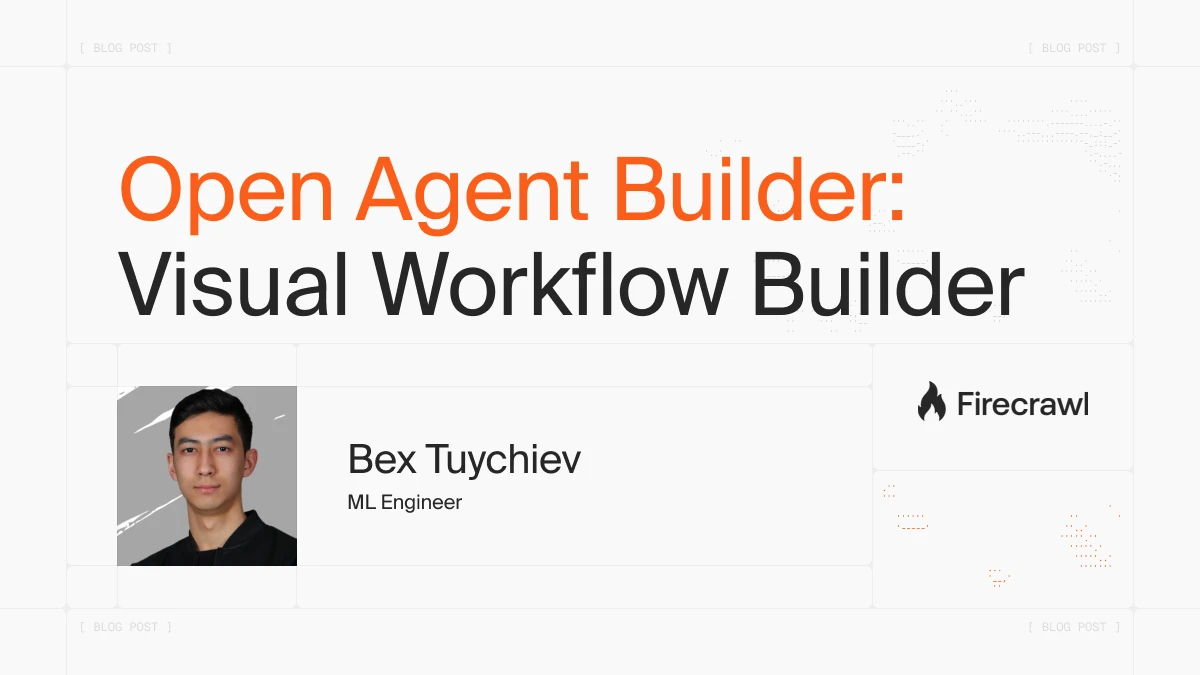
Open Agent Builder - Open-Source Visual Workflow Builder for AI Agents
Learn about Open Agent Builder, an open-source visual workflow builder for AI agents. Build web scraping, research automation, and multi-step AI workflows without code using this drag-and-drop interface from Firecrawl.
Bex Tuychiev
Nov 05, 2025
List Crawling: Extract Structured Data From Websites at Scale
Learn how to extract structured data from websites using list crawling in Python. Compare BeautifulSoup, Scrapy, and Firecrawl for scraping product listings, job boards, and directories with practical code examples.
Bex Tuychiev
Nov 04, 2025
Introducing Firecrawl v2.5 - The World's Best Web Data API
Firecrawl v2.5 delivers the highest quality and most comprehensive web data available, powered by our new Semantic Index and custom browser stack.
Eric Ciarla
Oct 30, 2025
Building E-Commerce Intelligence Application with GLM Coding Plan
Build smarter, code faster. Integrate Claude Code with the $3 GLM-4.6 plan to quickly vibe-code a customer review analytics app. This app will scrape, analyze, and visualize insights in just minutes.
Abid Ali Awan
Oct 26, 2025
Open Lovable Tutorial: Clone Any Website as a Modern React App
Learn how to use Open Lovable to clone any website into a production-ready React app with TypeScript and Tailwind CSS.
Bex Tuychiev
Oct 24, 2025
Building AI Agents with OpenAI Agent Builders & Firecrawl
Building multi-step AI workflows just got easier, here's how I used OpenAI's new Agent Builder to create a complete Investment Research Agent from scratch, without writing a single line of code.
Abid Ali Awan
Oct 20, 2025
Turn Any Documentation Site Into an AI Agent with LangGraph and Firecrawl
Build a complete documentation agent from scratch using LangGraph's ReAct pattern and Firecrawl's web scraping. Learn agentic RAG, token streaming, conversation memory, and deploy a production-ready Streamlit app that turns any docs into an intelligent chatbot.
Bex Tuychiev
Oct 17, 2025
Top 15 Python Projects to Build in 2025: From Beginner to Production
Explore a range of Python projects tailored for beginners to advanced developers, empowering you to progressively improve your Python skills, AI automation skills, and build and deploy real-world applications.
Abid Ali Awan
Oct 16, 2025
Best Chunking Strategies for RAG in 2025
Compare six chunking strategies for RAG systems using real benchmark data from NVIDIA and Chroma. Learn when to use recursive splitting, semantic chunking, page-level chunking, and LLM-based approaches with practical code examples and honest trade-offs.
Bex Tuychiev
Oct 10, 2025
Best Vector Databases in 2025: A Complete Comparison Guide
Compare 14 major vector databases with real performance benchmarks, honest trade-offs, and decision frameworks. Learn which database fits your RAG application based on scale, infrastructure, and use case—from Pinecone and Milvus to pgvector and Weaviate.
Bex Tuychiev
Oct 09, 2025
10 Essential Python Libraries Every Data Analyst Should Know
Learn the 10 Python libraries for data analytics that power data extraction, analysis, visualization, machine learning, and dashboards, each with a practical code example.
Abid Ali Awan
Oct 07, 2025
Stop Getting Blocked: 10 Common Web-Scraping Mistakes & Easy Fixes
Avoid these 10 critical web scraping mistakes that cause 403 errors and blocked IPs. Get practical fixes for JavaScript handling, anti-bot detection, and rate limiting.
Bex Tuychiev
Oct 07, 2025
10 AI Projects You Can Build with Firecrawl Now
Build 10 AI projects with Firecrawl's web scraping API: RAG systems, AI agents, price trackers, and more. Includes step-by-step tutorials, GitHub repos, and deployment guides for beginner to advanced developers.
Abid Ali Awan
Oct 02, 2025
Mastering Firecrawl Search Endpoint: Web Search and Data Extraction in One API Call
Learn how to use Firecrawl's search endpoint to combine web search and content extraction in a single API call. This guide covers basic and advanced usage, filtering, and building search-powered applications.
Bex Tuychiev
Sep 19, 2025
11 AI Agent Projects You Can Build Today (With Guides)
Build AI agents that reason, plan, act, and use tools to deliver results, from no/low-code platforms to advanced multi agent framework.
Abid Ali Awan
Sep 18, 2025
Web Scraping for Beginners: A Step-by-Step Guide
Learn how to collect data from websites using Python in this beginner's guide.
Bex Tuychiev
Sep 17, 2025
The Complete Guide to Web Search APIs for AI Applications in 2025
Discover the best web search APIs for 2025. Compare features, pricing, and capabilities to find the web search API for your application.
Dania Durnas
Sep 12, 2025
How to Use Firecrawl's Scrape API: Complete Web Scraping Tutorial
Learn how to scrape websites using Firecrawl's /scrape endpoint. Master JavaScript rendering, structured data extraction, and batch operations with Python code examples.
Bex Tuychiev
Sep 09, 2025
Mastering Firecrawl's Crawl Endpoint: A Complete Web Scraping Guide
Learn how to use Firecrawl's crawl method for efficient web scraping. Master URL control, performance tuning, and integration with LangChain for AI-powered data extraction.
Bex Tuychiev
Sep 08, 2025
Fine-Tune OpenAI GPT-OSS 20B on the Dermatology Dataset
Learn how to fine-tune OpenAI's GPT-OSS 20B on a dermatology Q&A dataset created with the Firecrawl web search API, with a step-by-step workflow from setup to training, evaluation, and inference.
Abid Ali Awan
Sep 05, 2025
How to Generate a Sitemap Using Firecrawl's /map Endpoint: A Complete Guide
Learn how to generate XML and visual sitemaps using Firecrawl's /map endpoint. Step-by-step guide with Python code examples, performance comparisons, and interactive visualization techniques for effective website mapping.
Bex Tuychiev
Sep 03, 2025
Why Firecrawl Beats Octoparse for AI Web Scraping
Compare web scraping tools for AI developers. Firecrawl's Fire Engine outperforms Octoparse with superior dynamic content handling, API-first design, and LLM-ready outputs.
Eric Ciarla
Aug 23, 2025
We just raised our Series A and shipped /v2
How we got here. What we're building. Why the web's knowledge should be on tap for AI.
Caleb Peffer
Aug 19, 2025
How Engage Together Uses Firecrawl to Map Anti-Trafficking Resources
Discover how Engage Together leverages Firecrawl’s /extract API to collect and organize critical data on anti-trafficking programs and resources across communities.
Ashleigh Chapman
Aug 17, 2025
How to Create a Dermatology Q&A Dataset with OpenAI Harmony & Firecrawl Search
A step by step guide on collecting dermatology data from the web using Firecrawl, processing it with Harmony prompt style, generating a structured Q&A dataset using GPT-OSS 120B, and publishing it to Hugging Face with checkpointing for reliability.
Abid Ali Awan
Aug 15, 2025
How Dub Builds AI Affiliate Pages with Firecrawl
Discover how Dub uses Firecrawl to power their AI page builder, transforming company websites into affiliate program landing pages in seconds.
Steven Tey
Aug 13, 2025
Web Scraping with n8n: 8 Powerful Workflow Templates
Learn how to build robust web scraping automations with n8n workflow templates that extract data from any website without coding using Firecrawl's AI-powered engine.
Bex Tuychiev
Aug 11, 2025
5 Easy Ways to Access GLM-4.5
Discover how to access GLM-4.5 models locally, through chat applications, via the official API, and using the LLM marketplaces API for seamless integration into your workflows.
Abid Ali Awan
Aug 08, 2025
Building AI Applications with Kimi K2: A Complete Travel Deal Finder Tutorial
Learn how to build and deploy a Travel Deal application using Kimi K2, Groq Cloud, Firecrawl API, and Gradio. Complete tutorial with code examples and deployment guide.
Abid Ali Awan
Aug 05, 2025
Building a Medical AI Application with Grok 4
Combining the power of real-time search, web scraping, and advanced AI to build a medical prescription analyzer.
Abid Ali Awan
Jul 29, 2025
Introducing Firecrawl Observer, Our Open-Source Website Monitoring Tool
We built a complete, self-hostable website monitoring tool. Get visual diffs, AI-powered analysis, and instant notifications for any change, on any website.
Eric Ciarla
Jul 24, 2025
Top 10 Tools for Web Scraping
Explore the best AI, no-code, Python, and browser automation tools for webscraping.
Abid Ali Awan
Jul 23, 2025
Building a PDF RAG System with LangFlow and Firecrawl
Learn how to build a complete Retrieval Augmented Generation (RAG) system for PDF documents using LangFlow's visual workflow and Firecrawl's document processing capabilities. This tutorial covers PDF collection, vector storage, and creating an interactive document search interface.
Bex Tuychiev
Jul 22, 2025
How Zapier uses Firecrawl to Empower Chatbots
Discover how Zapier uses Firecrawl to empower customers with custom knowledge in their chatbots.
Andrew Gardner
Jul 21, 2025
FireGEO: Complete SaaS Template for GEO Tools
Skip 4-6 months of SaaS development with FireGEO's open-source Next.js starter kit. Pre-built auth, billing, and GEO tools included.
Eric Ciarla
Jul 16, 2025
LangFlow Tutorial: Building Production-Ready AI Applications With Visual Workflows
Learn how to build AI applications visually using LangFlow's drag-and-drop interface. This tutorial covers creating RAG systems, multi-agent workflows, and custom components without extensive coding, plus deploying your AI solutions as production-ready APIs.
Bex Tuychiev
Jul 06, 2025
Open Researcher, our AI Agent That Uses Firecrawl Tools During Research
We built a research agent using Anthropic's interleaved thinking and Firecrawl. No orchestration needed.
Eric Ciarla
Jul 01, 2025
LangGraph Tutorial: Build a Startup Idea Validator with Interactive UI
Learn how to create a powerful startup validation agent that analyzes market landscapes, community sentiment, and technical feasibility using LangGraph's agent framework with a responsive Streamlit interface.
Bex Tuychiev
Jun 27, 2025
Introducing Fireplexity, our Open Source AI Answer Engine
Build your own AI-powered answer engine with real-time web search and intelligent synthesis.
Eric Ciarla
Jun 24, 2025
Announcing Firestarter, our open source tool that turns any website into a chatbot
Spin up a fully functional RAG chatbot from any website URL using Firecrawl and Upstash—clean markdown in, OpenAI-compatible API out, all in under a minute.
Eric Ciarla
Jun 18, 2025
How to use Firecrawl with n8n for web automation
Learn how to integrate Firecrawl's web scraping capabilities with n8n's workflow automation platform without dealing with the complexity of traditional web scraping.
Bex Tuychiev
Jun 12, 2025
How Fire Enrich Works, Our Open-Source AI Data Enrichment Tool
Learn how Fire Enrich uses specialized AI agents and Firecrawl to transform email lists into rich company datasets with industry, funding, and tech data.
Eric Ciarla
Jun 11, 2025
How Answer HQ Powers AI Customer Support with Firecrawl
Discover how Answer HQ uses Firecrawl to help small businesses import their website data and build intelligent support assistants.
Jacky Liang
Jun 05, 2025
Introducing /search: Discover and scrape the web with one API call
Search the web and get LLM-ready page content for each result in one simple API call. Perfect for agents, devs, and anyone who needs web data fast.
Eric Ciarla
Jun 03, 2025
Generating Images from Website Content with Imagen 4 & Gemini 2.5 Flash
A technical guide to combining Firecrawl, Google's Gemini 2.5 Flash, and Imagen 4 (via Fal.ai) in a Next.js application to transform website content into unique images.
Dev Digest
May 23, 2025
Building Multi-Agent Systems With CrewAI - A Comprehensive Tutorial
Learn how to create powerful multi-agent systems using CrewAI's role-based architecture to build a functional ChatGPT clone with specialized AI workers.
Bex Tuychiev
May 17, 2025
Introducing Templates: Ready to use Firecrawl examples
A library of reusable playground setups, code snippets, and repos to help you quickly implement Firecrawl for any use case.
Eric Ciarla
May 13, 2025
Web Scraping Change Detection with Firecrawl
Learn how to build a wiki monitoring system that tracks changes on web pages and intelligently identifies which content has been updated using Firecrawl's change detection capabilities.
Bex Tuychiev
May 02, 2025
Comprehensive Guide to Building AI Agents Using Google Agent Development Kit (ADK)
Learn how to build powerful multi-agent systems with Google's ADK framework that can search the web, generate images, and perform complex tasks through a simple conversational interface.
Bex Tuychiev
May 01, 2025
MCP vs. A2A Protocols: What Developers Need to Know About AI's New Plumbing
Understanding the distinction between Model Context Protocol (MCP) and Agent2Agent Protocol (A2A) - two emerging standards for connecting AI to the outside world and enabling AI systems to collaborate.
Caleb Peffer
Apr 25, 2025
Fine-tuning Llama 4 on a Custom Dataset With Transformers And Firecrawl
Learn how to fine-tune Llama 4 on a custom dataset using Unsloth and Firecrawl to improve model performance for specific tasks.
Bex Tuychiev
Apr 24, 2025
The Best Open Source Frameworks For Building AI Agents in 2025
Discover the top open source frameworks for building powerful AI agents with advanced reasoning, multi-agent collaboration, and tool integration capabilities to transform your enterprise workflows.
Bex Tuychiev
Apr 23, 2025
The Best Pre-Built Enterprise RAG Platforms in 2025
Explore the top enterprise Retrieval-Augmented Generation platforms of 2025, comparing features, security capabilities, and integration options to help you select the ideal solution for your organization's AI needs.
Bex Tuychiev
Apr 22, 2025
How Botpress Enhances Knowledge Base Creation with Firecrawl
Discover how Botpress uses Firecrawl to streamline knowledge base population and improve user experience.
Michael Masson
Apr 21, 2025
Integrations Day: Launch Week III - Day 7
Firecrawl now connects with over 20 platforms including Discord, Make, Langflow, and more. Discover what's new on Integration Day.
Eric Ciarla
Apr 20, 2025
Firecrawl MCP Upgrades: Launch Week III - Day 6
Major updates to the Firecrawl MCP server, now with FIRE-1 support and Server-Sent Events for faster, easier web data access.
Eric Ciarla
Apr 19, 2025
Developer Day: Launch Week III - Day 5
Launch Week III Day 5 is all about developers. We're shipping big improvements to our Python and Rust SDKs, plus a new dark theme for your favorite code editors.
Eric Ciarla
Apr 18, 2025
Announcing LLMstxt.new: Launch Week III - Day 4
Turn any website into a clean, LLM-ready text file in seconds with llmstxt.new — powered by Firecrawl.
Eric Ciarla
Apr 17, 2025
Introducing /extract v2: Launch Week III - Day 3
Firecrawl's updated /extract v2 endpoint brings powerful new capabilities like pagination, intelligent interaction via FIRE-1, and built-in search—dramatically improving data extraction workflows.
Eric Ciarla
Apr 16, 2025
Announcing FIRE-1, Our Web Action Agent: Launch Week III - Day 2
Firecrawl's new FIRE-1 AI Agent enhances web scraping capabilities by intelligently navigating and interacting with web pages.
Eric Ciarla
Apr 15, 2025
Introducing Change Tracking: Launch Week III - Day 1
Firecrawl's enhanced Change Tracking feature now provides detailed insights into webpage updates, including diffs and structured data comparisons.
Eric Ciarla
Apr 14, 2025
Firecrawl Editor Theme: Launch Week III - Day 0
Our official Firecrawl Editor Theme provides a clean, focused coding experience optimized for everyone.
Eric Ciarla
Apr 13, 2025
How to Build MCP Servers in Python: Complete FastMCP Tutorial for AI Developers
Learn to build custom MCP servers in Python using FastMCP. Step-by-step tutorial covering tools, resources, prompts, debugging, and deployment for AI applications.
Bex Tuychiev
Apr 13, 2025
15 Best Open-Source RAG Frameworks in 2025
Discover the top open-source retrieval-augmented generation frameworks that enhance LLM capabilities with external knowledge retrieval for more accurate and contextual AI responses.
Bex Tuychiev
Apr 08, 2025
Best Open-source Web Scraping Libraries in 2025
Comprehensive comparison of leading web scraping tools including Firecrawl, highlighting AI-powered solutions, traditional methods, and how to choose the right library for your data extraction needs.
Bex Tuychiev
Apr 07, 2025
Top 9 Browser Automation Tools for Web Testing and Scraping in 2025
Comprehensive comparison of the best browser automation frameworks including Selenium, Playwright, Puppeteer, and Cypress for web testing, data extraction, and workflow automation with implementation guides.
Bex Tuychiev
Apr 01, 2025
Top 7 AI-Powered Web Scraping Solutions in 2025
Discover the most advanced AI web scraping tools that are revolutionizing data extraction with natural language processing and machine learning capabilities.
Bex Tuychiev
Mar 28, 2025
Introducing Deep Research API
Firecrawl's new Deep Research API enables autonomous, AI-powered web research on any topic.
Nicolas Camara
Mar 27, 2025
Fine-tuning Gemma 3 on a Custom Web Dataset With Firecrawl and Unsloth AI
Learn how to efficiently fine-tune Google's Gemma 3 language model on your custom dataset using Firecrawl for data collection and Unsloth AI for optimization.
Bex Tuychiev
Mar 26, 2025
15 Best MCP Servers You Can Add to Cursor For 10x Productivity
Discover the top 15 Model Context Protocol (MCP) servers that can supercharge your development workflow in Cursor and other AI-powered IDEs.
Bex Tuychiev
Mar 25, 2025
Building an Open-Source Project Monitoring Tool with Firecrawl and Streamlit
Learn how to create a tool that monitors trending GitHub repositories and sends notifications to Slack using Firecrawl and Streamlit.
Bex Tuychiev
Mar 19, 2025
Converting Entire Websites into Agents with Firecrawl's LLMs.txt Endpoint and OpenAI Agents SDK
Learn how to transform any website into an interactive conversational agent by combining Firecrawl's LLMs.txt endpoint with OpenAI Agents SDK.
Bex Tuychiev
Mar 17, 2025
Building a Local Deep Research Application with Firecrawl and Streamlit
Learn to build a web research tool that explores sources, synthesizes information, and provides comprehensive answers with citations using Firecrawl's new Deep Research endpoint and Streamlit.
Bex Tuychiev
Mar 12, 2025
Modern Tech Stack for Retrieval Augmented Generation (RAG)
Learn about the essential components and tools for building effective RAG systems that enhance LLM capabilities with external knowledge retrieval, including when to build from scratch versus using existing solutions.
Bex Tuychiev
Mar 10, 2025
How to Build a Client Relationship Tree Visualization Tool in Python
Build an application that discovers and visualizes client relationships by scraping websites with Firecrawl and presenting the data in an interactive tree structure using Streamlit and PyVis.
Bex Tuychiev
Mar 07, 2025
LLM API Engine: How to Build a Dynamic API Generation Engine Powered by Firecrawl
Build a dynamic API generation engine that transforms web data into structured APIs using natural language instead of code.
Bex Tuychiev
Feb 26, 2025
Building a Clone of OpenAI's Deep Research with TypeScript and Firecrawl
Build an open-source alternative to OpenAI's Deep Research using TypeScript, Firecrawl, and LLMs.
Bex Tuychiev
Feb 24, 2025
How to Create Custom Instruction Datasets for LLM Fine-tuning
A comprehensive guide to creating instruction datasets for fine-tuning LLMs, including best practices and a practical code documentation example.
Bex Tuychiev
Feb 18, 2025
Fine-tuning DeepSeek R1 on a Custom Instructions Dataset
Learn how to fine-tune DeepSeek R1 language models using custom instruction datasets.
Bex Tuychiev
Feb 18, 2025
How Replit Uses Firecrawl to Power Replit Agent
Discover how Replit leverages Firecrawl to keep Replit Agent up to date with the latest API documentation and web content.
Zhen Li
Feb 17, 2025
Building an Intelligent Code Documentation RAG Assistant with DeepSeek and Firecrawl
A guide to building a documentation assistant that uses DeepSeek and RAG to intelligently answer questions about any documentation website.
Bex Tuychiev
Feb 10, 2025
Automated Data Collection - A Comprehensive Guide
A comprehensive guide to building robust automated data collection systems using modern tools and best practices.
Bex Tuychiev
Feb 02, 2025
Building an AI Resume Job Matching App With Firecrawl And Claude
Build an AI-powered job matching system that automatically scrapes job postings and matches them to your resume using Claude, Firecrawl, and Streamlit.
Bex Tuychiev
Feb 01, 2025
Scraping Company Data and Funding Information in Bulk With Firecrawl and Claude
Learn how to scrape company and funding data from Crunchbase using Firecrawl and Claude.
Bex Tuychiev
Jan 31, 2025
Mastering the Extract Endpoint in Firecrawl
Learn how to use Firecrawl's extract endpoint to automatically gather structured data from any website using AI.
Bex Tuychiev
Jan 23, 2025
Introducing /extract: Get structured web data with just a prompt
Our new /extract endpoint harnesses AI to turn any website into structured data for your applications seamlessly.
Eric Ciarla
Jan 20, 2025
How to Build a Bulk Sales Lead Extractor in Python Using AI
Learn how to build an AI-powered sales lead extraction tool in Python that automatically scrapes company information from websites.
Bex Tuychiev
Jan 12, 2025
Building a Trend Detection System with AI in TypeScript: A Step-by-Step Guide
Build an automated trend detection system in TypeScript that monitors content, analyzes it with AI, and sends Slack alerts.
Bex Tuychiev
Jan 11, 2025
How to Build an Automated Competitor Price Monitoring System with Python
Learn how to build an automated price monitoring system in Python to track and compare competitor prices across e-commerce sites.
Bex Tuychiev
Jan 06, 2025
How Stack AI Uses Firecrawl to Power AI Agents
Discover how Stack AI leverages Firecrawl to seamlessly feed agentic AI workflows with high-quality web data.
Jonathan Kleiman
Jan 03, 2025
BeautifulSoup4 vs. Scrapy - A Comprehensive Comparison for Web Scraping in Python
A comprehensive comparison of BeautifulSoup4 and Scrapy to help you choose the right Python web scraping tool.
Bex Tuychiev
Dec 24, 2024
15 Python Web Scraping Projects: From Beginner to Advanced
A comprehensive guide to 15 Python web scraping projects that progress from beginner to advanced skill levels.
Bex Tuychiev
Dec 17, 2024
How to Deploy Python Web Scrapers
Learn how to deploy Python web scrapers using GitHub Actions, Heroku, PythonAnywhere and more.
Bex Tuychiev
Dec 16, 2024
Why Companies Need a Data Strategy for Generative AI
Learn why a well-defined data strategy is essential for building robust, production-ready generative AI systems, and discover practical steps for curation, maintenance, and integration.
Eric Ciarla
Dec 15, 2024
Data Enrichment: A Complete Guide to Enhancing Your Data Quality
A comprehensive guide to enriching your data quality using modern tools, best practices, and real-world examples.
Bex Tuychiev
Dec 14, 2024
Building an Automated Price Tracking Tool
Learn how to build an automated price tracker in Python that monitors e-commerce prices and sends alerts when prices drop.
Bex Tuychiev
Dec 09, 2024
Evaluating Web Data Extraction with CrawlBench
An in-depth exploration of CrawlBench, a benchmark for testing LLM-based web data extraction.
Swyx
Dec 09, 2024
How Cargo Empowers GTM Teams with Firecrawl
See how Cargo uses Firecrawl to instantly analyze webpage content and power Go-To-Market workflows for their users.
Tariq Minhas
Dec 06, 2024
Web Scraping Automation: How to Run Scrapers on a Schedule
Learn how to automate web scraping in Python using free scheduling tools to run scrapers reliably in 2025.
Bex Tuychiev
Dec 05, 2024
How to Create an llms.txt File for Any Website
Learn how to generate an llms.txt file for any website using the llms.txt Generator and Firecrawl.
Eric Ciarla
Nov 22, 2024
Getting Started with OpenAI's Predicted Outputs for Faster LLM Responses
A guide to leveraging Predicted Outputs to speed up LLM tasks with GPT-4o models.
Eric Ciarla
Nov 05, 2024
Launch Week II Recap
Recapping all the exciting announcements from Firecrawl's second Launch Week.
Eric Ciarla
Nov 04, 2024
Launch Week II - Day 7: Introducing Faster Markdown Parsing
Our new HTML to Markdown parser is 4x faster, more reliable, and produces cleaner Markdown, built from the ground up for speed and performance.
Eric Ciarla
Nov 03, 2024
Launch Week II - Day 6: Introducing Mobile Scraping and Mobile Screenshots
Interact with sites as if from a mobile device using Firecrawl's new mobile device emulation.
Eric Ciarla
Nov 02, 2024
Launch Week II - Day 5: Introducing New Actions
Capture page content at any point and wait for specific elements with our new Scrape and Wait for Selector actions.
Eric Ciarla
Nov 01, 2024
Launch Week II - Day 4: Advanced iframe Scraping
We are thrilled to announce comprehensive iframe scraping support in Firecrawl, enabling seamless handling of nested iframes, dynamically loaded content, and cross-origin frames.
Eric Ciarla
Oct 31, 2024
Launch Week II - Day 3: Introducing Credit Packs
Easily top up your plan with Credit Packs to keep your web scraping projects running smoothly. Plus, manage your credits effortlessly with our new Auto Recharge feature.
Eric Ciarla
Oct 30, 2024
Launch Week II - Day 2: Introducing Location and Language Settings
Specify country and preferred languages to get relevant localized content, enhancing your web scraping results with region-specific data.
Eric Ciarla
Oct 29, 2024
Launch Week II - Day 1: Introducing the Batch Scrape Endpoint
Our new Batch Scrape endpoint lets you scrape multiple URLs simultaneously, making bulk data collection faster and more efficient.
Eric Ciarla
Oct 28, 2024
Getting Started with Grok-2: Setup and Web Crawler Example
A detailed guide on setting up Grok-2 and building a web crawler using Firecrawl.
Nicolas Camara
Oct 21, 2024
OpenAI Swarm Tutorial: Create Marketing Campaigns for Any Website
A guide to building a multi-agent system using OpenAI Swarm and Firecrawl for AI-driven marketing strategies
Nicolas Camara
Oct 12, 2024
Using OpenAI's Realtime API and Firecrawl to Talk with Any Website
Build a real-time conversational agent that interacts with any website using OpenAI's Realtime API and Firecrawl.
Nicolas Camara
Oct 11, 2024
Scraping Job Boards Using Firecrawl Actions and OpenAI
A step-by-step guide to scraping job boards and extracting structured data using Firecrawl and OpenAI.
Eric Ciarla
Sep 27, 2024
Build a Full-Stack AI Web App in 12 Minutes
Build a Full-Stack AI Web App in 12 minutes with Cursor, OpenAI o1, V0, Firecrawl & Patched
Dev Digest
Sep 18, 2024
How to Use OpenAI's o1 Reasoning Models in Your Applications
Learn how to harness OpenAI's latest o1 series models for complex reasoning tasks in your apps.
Eric Ciarla
Sep 16, 2024
Handling 300k requests per day: an adventure in scaling
Putting out fires was taking up all our time, and we had to scale fast. This is how we did it.
Gergő Móricz (mogery)
Sep 13, 2024
How Athena Intelligence Empowers Enterprise Analysts with Firecrawl
Discover how Athena Intelligence leverages Firecrawl to fuel its AI-native analytics platform for enterprise analysts.
Ben Reilly
Sep 10, 2024
Launch Week I Recap
A look back at the new features and updates introduced during Firecrawl's inaugural Launch Week.
Eric Ciarla
Sep 02, 2024
Launch Week I / Day 7: Crawl Webhooks (v1)
New /crawl webhook support. Send notifications to your apps during a crawl.
Nicolas Camara
Sep 01, 2024
Launch Week I / Day 6: LLM Extract (v1)
Extract structured data from your web pages using the extract format in /scrape.
Nicolas Camara
Aug 31, 2024
Launch Week I / Day 5: Real-Time Crawling with WebSockets
Our new WebSocket-based method for real-time data extraction and monitoring.
Eric Ciarla
Aug 30, 2024
Launch Week I / Day 4: Introducing Firecrawl /v1
Our biggest release yet - v1, a more reliable and developer-friendly API for seamless web data gathering.
Eric Ciarla
Aug 29, 2024
Launch Week I / Day 3: Introducing the Map Endpoint
Our new Map endpoint enables lightning-fast website mapping for enhanced web scraping projects.
Eric Ciarla
Aug 28, 2024
Launch Week I / Day 2: 2x Rate Limits
Firecrawl doubles rate limits across all plans, supercharging your web scraping capabilities.
Eric Ciarla
Aug 27, 2024
Launch Week I / Day 1: Introducing Teams
Our new Teams feature, enabling seamless collaboration on web scraping projects.
Eric Ciarla
Aug 26, 2024
How to Use Prompt Caching and Cache Control with Anthropic Models
Learn how to cache large context prompts with Anthropic Models like Opus, Sonnet, and Haiku for faster and cheaper chats that analyze website data.
Eric Ciarla
Aug 14, 2024
Building Knowledge Graphs from Web Data using CAMEL-AI and Firecrawl
A guide on constructing knowledge graphs from web pages using CAMEL-AI and Firecrawl
Wendong Fan
Aug 13, 2024
How Gamma Supercharges Onboarding with Firecrawl
See how Gamma uses Firecrawl to instantly generate websites and presentations to 20+ million users.
Jon Noronha
Aug 08, 2024
How to Use OpenAI's Structured Outputs and JSON Strict Mode
A guide for getting structured data from the latest OpenAI models.
Eric Ciarla
Aug 07, 2024
Introducing Fire Engine for Firecrawl
The most scalable, reliable, and fast way to get web data for Firecrawl.
Eric Ciarla
Aug 06, 2024
Firecrawl July 2024 Updates
Discover the latest features, integrations, and improvements in Firecrawl for July 2024.
Eric Ciarla
Jul 31, 2024
Firecrawl June 2024 Updates
Discover the latest features, integrations, and improvements in Firecrawl for June 2024.
Nicolas Camara
Jun 30, 2024
Build a 'Chat with website' using Groq Llama 3
Learn how to use Firecrawl, Groq Llama 3, and Langchain to build a 'Chat with your website' bot.
Nicolas Camara
May 22, 2024
Using LLM Extraction for Customer Insights
Using LLM Extraction for Insights and Lead Generation using Make and Firecrawl.
Caleb Peffer
May 21, 2024
Extract website data using LLMs
Learn how to use Firecrawl and Groq to extract structured data from a web page in a few lines of code.
Nicolas Camara
May 20, 2024
Build an agent that checks for website contradictions
Using Firecrawl and Claude to scrape your website's data and look for contradictions.
Eric Ciarla
May 19, 2024
FOOTER
The easiest way to extract
data from the web
data from the web
. .
.. ..+
.:.
.. .. .::
+.. ..: :.
.:..::. .. ..
.--:::. .. ... .:. ..
.. .:+=-::.:. . ...-.::. ..
::.... .:--+::..: ......:+....:. :.. ..
....... ::-=:::: ..:-:-...: .--..:: .........
.. . . . ..::-:-.. .-+-:::.. ...::::. .: ...::.:..
. -... ....: . . .--=+-::. :-=-:.... . .:..:: .:---:::::-::....
..::........::=..... ...:-.. .:-=--+=-:. ..--:..=::.... . .:.. ..:---::::---=:::..:...
..........::::.:::::::-::.-.. ...::--==:. ..-::-+==-:... .-::....... ..--:. ..:=+==.---=-+-:::::::-..
. .....::......:: ::::-::.---=+-:..::-+==++X=-:. ..:-::-=-== ---.. .:.--::.. .:-==::=--X==-----====--::+:::+...
..-....-:..::-::=-=-:-::--===++=-==-----== X+=-:.::-==----+==+XX+=-::.:+--==--::. .:-+X=----+X=-=------===--::-:...:. ....
....::::...:-:-==+++=++==+++XX++==++--+-+==++++=-===+=---:-==+X:XXX+=-:-=-==++=-:. .:-=+=- -=X+X+===+---==--==--:..::...+....+
..:::---.::.---=+==XXXXXXXX+XX++==++===--+===:+X+====+=--::--=+XXXXXXX+==++==+XX+=: ::::--=+++X++X+XXXX+=----==++.+=--::+::::+. ::.=...
.:::-==-------=X+++XXXXXXXXXXX++==++.==-==-:-==+X++==+=-=--=++++X++:X:X+++X+-+X X+=---=-==+=+++XXXXX+XX=+=--=X++XXX==---::-+-::::.:..-..